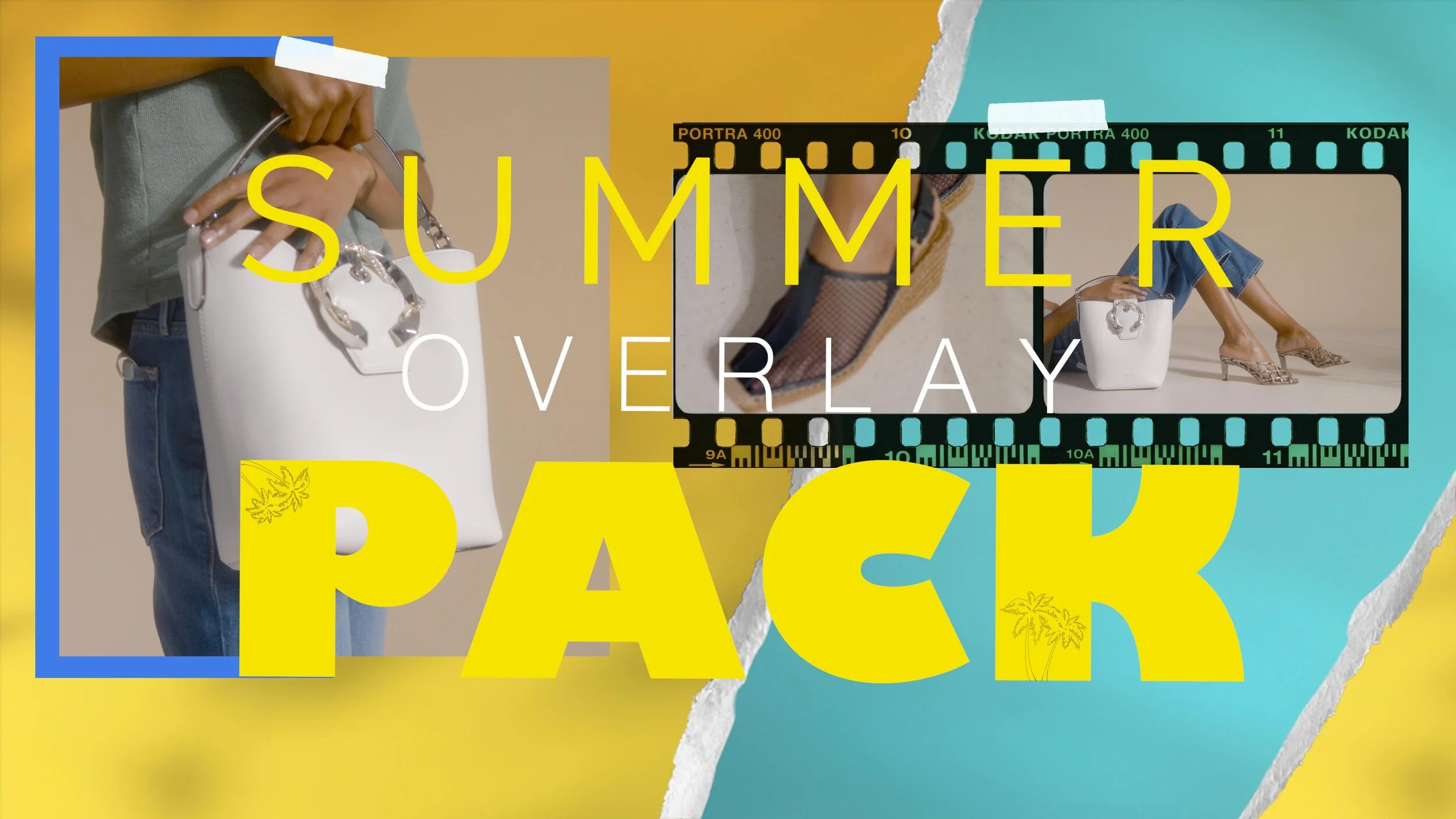Summer Overlays Pack // Instagram
Summer Overlays Pack // Instagram
Just like my UHD version, Its a fairy simple overlay pack to use
Just place the files on the correct layer with correct blend mode and you’re done
(Your video files just need to be scaled and cropped to fit my layouts)
Just a bit of time arranging and cropping your videos for it to look right, just let the matte or areas mapped out guide you where to place your videos. Also see the video below for reference
Files are UHD 3840x2160 in Mov, MP4, JPG and PNG Files
I also have a similar pack made for instagram 1x1 and Stories but this pack is UHD
HOW TO USE:
Guide how to place the overlays
SUMMER INSTA1
Any ‘BG’ files always goes under/before your video file with no blend mode
Then place your video roughly in the timeline and then place the ‘Matte’ file above your videos and set that ‘matte’ file as ‘Multiply’
Then place the ‘tape’ file above the matte layer as ‘Screen’
SUMMER INSTA2
Any ‘BG’ files always goes under/before your video file with no blend mode
Then place your video roughly in the timeline and then place the ‘Frame’ file above your videos and that file does NOT need a blend mode
Then place the ‘matte’ file above the frame layer as ‘mulitply’ blend mode
SUMMER INSTA3
Any ‘BG’ files always goes under/before your video file with no blend mode
Then place your video roughly in the timeline and then place the ‘matte’ file above your videos with no ‘mulitply’ bend mode
Then place the ‘chalk’ file above the matte file, make the blend mode ‘screen’
Now add the ‘tape’ file and make the blend mode ‘lighten’
SUMMER INSTA4
Any ‘BG’ files always goes under/before your video file with no blend mode
Then place your video roughly in the timeline and then place the ‘Matte’ file above your videos and set that ‘matte’ file as ‘Multiply’
Then place the ‘tape’ file above the matte layer as ‘screen’ blend mode
Then place the ‘tape’ file above the matte layer as ‘Screen’
Now add the ‘tape’ layer above and set it to ‘screen’ blend mode
SUMMER INSTA 5
Any ‘BG’ files always goes under/before your video file with no blend mode
Add the ‘Color pop’ file after the ‘BG’ file with no blend mode
Then place your video roughly in the timeline and then place the ‘Matte’ file above your videos and set that ‘matte’ file as ‘Multiply’
SUMMER INSTA6
Any ‘BG’ files always goes under/before your video file with no blend mode
Now add the ‘frame’ file above the background layer but under your video file with no blend mode
Then place your video roughly in the timeline and then place the ‘Matte’ file above your videos and set that ‘matte’ file as ‘Multiply’
When your video file is place above the ‘frame’ file it can have no blend mode or ‘multiply’ depending on how much chalk you want to see in the frame
SUMMER INSTA Story 1
Any ‘BG’ files always goes under/before your video file with no blend mode
Then place your video roughly in the timeline and then place the ‘Matte’ file above your videos and set that ‘matte’ file as ‘Multiply’
Now add the ‘tape’ file above the matte layer as ‘screen’ blend mode
SUMMER INSTA Story 2
Any ‘BG’ files always goes under/before your video file with no blend mode
Then place your video roughly in the timeline, rearrange your video once you place the ‘chalk file above your video file as ‘screen blend mode
SUMMER INSTA Story 3
Any ‘BG’ files always goes under/before your video file with no blend mode
Then place the ‘color pop’ file above the ‘BG’ file with no blend mode
Now place the matte’ file above the color pop file with no blend mode
Now your video file can go above as last